CodeScene CLI tool¶
The CodeScene CLI is a command-line tool which performs the same checks as the PR integration, but locally - on non-committed, staged changes or between select branches.
A few highlights of the tool:
Automated check via Git pre-commit/push hooks. Push clean PRs.
Integrate with any code editor.
Integrate into CI/CD pipelines for teams doing Trunk Based development
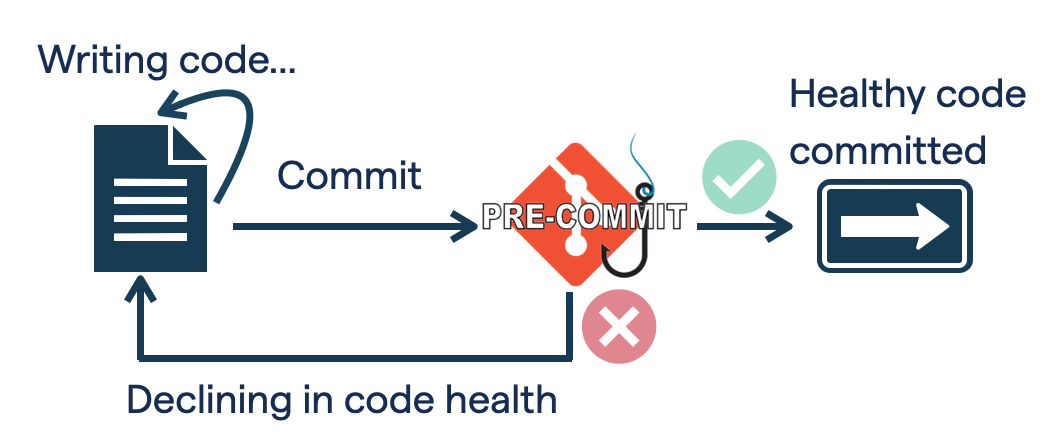
Installation¶
Linux, macOS and Windows (if WSL)¶
The install script will download the binary, move it to ~/.local/bin and make it executable. If ~/.local/bin is not in the user’s PATH, it will be added.
It works if your shell is one of: bash, zsh or fish
curl https://downloads.codescene.io/enterprise/cli/install-codescene-cli.sh | sh
Windows (powershell)¶
The powershell script downloads the windows binary, moves it to $env:USERPROFILE\AppData\Local\Programs\CodeScene and makes it executable.
Invoke-WebRequest -Uri 'https://downloads.codescene.io/enterprise/cli/install-codescene-cli.ps1' -OutFile install-codescene-cli.ps1
.\install-codescene-cli.ps1
Note, on non-server editions of Windows, the script execution policy is set to Restricted by default, and script execution is disabled. It can be enabled with:
Set-ExecutionPolicy RemoteSigned
This allows for the execution of trusted scripts downloaded from the internet, and all local scripts. In our case the script is considered a local file.
Manual installation¶
The binaries are also available for manual installation. Just download the binary for you platform and make it executable.
Platform specific notes¶
MacOS binaries are not signed, thus you have to manually move them out of quarantine using
xattr -dr com.apple.quarantine <binary>.Windows users might have to set the script execution policy manually as mentioned above:
Set-ExecutionPolicy RemoteSigned
Client setup¶
The CLI tool requires a user with a Technical role - see Users and Roles. You need to have your CodeScene administrator set up a user with a Technical role. Then set your environment variables as follows:
export CS_ONPREM_API_URL=<https://your.codescene.com/api/v2>
export CS_USERNAME=<your-username>
export CS_PASSWORD=<your-password>
Or in windows:
$env:CS_ONPREM_API_URL = '<https://your.codescene.com/api/v2>'
$env:CS_USERNAME = '<your-username>'
$env:CS_PASSWORD = '<your-password>'