Upgrade Your License¶
Note: To get a new license key or upgrade existing license limitations (number of active authors) it’s best to use our Customer Portal:.
Following instructions show how to active the license key you receive in CodeScene. To upgrade from a trial license (or to a higher license category) you can simply and your license key will remain the same.
Upgrade from an Expired License¶
CodeScene only allows admin users to access the instance after your license has expired. Admins are then redirected to the license activation page where a license key can be provided. Access to the rest of the application is prevented until the new license key has been activated. All your analyses and user configurations are preserved so you can login with any user after the license upgrade.
Upgrade from a Previous License¶
You may already have an activated instance of CodeScene running. To upgrade from a trial license (or to a higher license category) you can simply use our Customer Portal: and your license key will remain the same. Note that you’l need a working Internet connection to propagate changes from our license server to your CodeScene installation.
Alternatively (especially if you aren in offline mode), you can request a new license key: and activate the new license key as follows:
Login as an administrator. Use either the credentials from your existing license or any other user account that has the Admin role assigned.
Click on `Configuration` in the top menu and go to the License tab as illustrated by Fig. 15.
Enter the new license credentials you received from Empear.
Press the Activate New License button and your new license becomes activated.
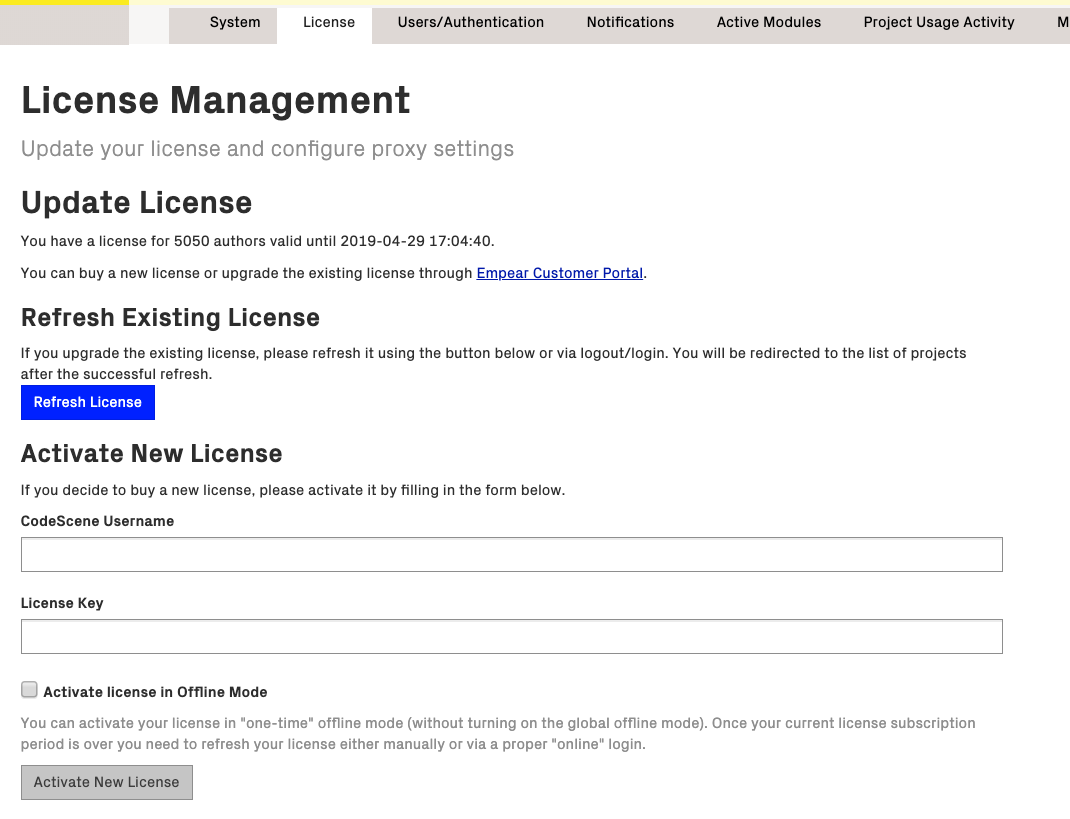
Fig. 15 Enter your new license credentials on the Configuration page.¶