Project Management Integration¶
CodeScene supports integration with project management (PM) systems, like JIRA. Issues in the PM system are mapped to the corresponding commits in the version control system.
Repository Configuration¶
By default, PM integration is disabled (see Fig. 246). Enable by checking the ‘Enabled’ checkbox.
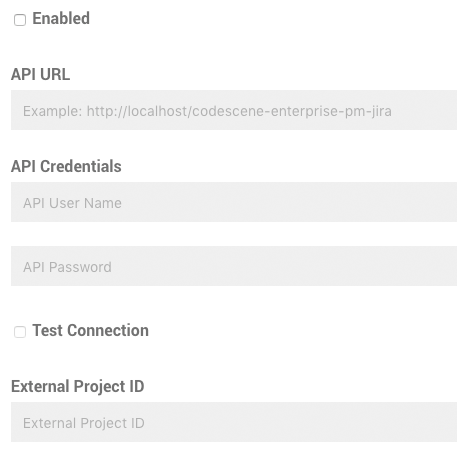
Fig. 246 Check ‘Enabled’ to enable the project management integration.¶
Enabling the integration lets you edit the remaining fields (see Fig. 247):
- API URL
The base URL of the PM integration service. If you have deployed the JIRA integration in Tomcat, the URL will likely be http://localhost:8080/codescene-enterprise-pm-jira.
- API Credentials
The credentials needed to access the PM integration service. Note that these are the credentials that are configured in the PM integration service.
- Test Connection
Try connecting using the specified API URL and credentials, and check the status of the PM API, before saving the configuration. Use this option to verify the connection before running an analysis.
- External Project ID
The project identifier in the external system. If the external system is JIRA, this field should contain the JIRA project key. For example, if issues are named MYPROJ-123, the project key (and thus the external project ID) is MYPROJ.

Fig. 247 A configuration sample for project management integration.¶
You can add multiple JIRA projects here by separating them with a semicolon, ; as shown in Fig. 248
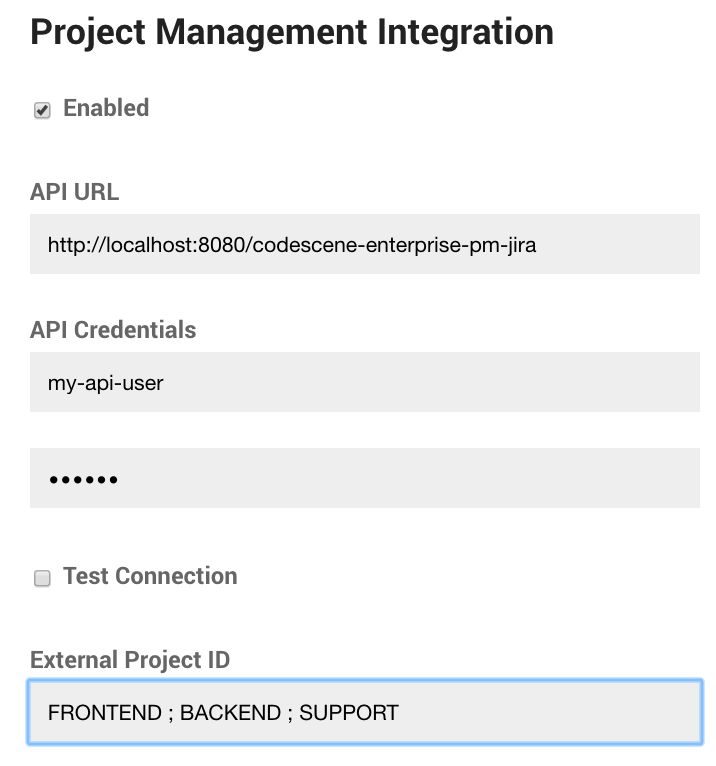
Fig. 248 A configuration sample for integration with multiple projects.¶
Ticket ID Configuration¶
Each item from the PM integration has an ID that needs to match the Ticket IDs in CodeScene. For example, when integrating with JIRA, the mapping needs to extract the ID part from the JIRA issue key. In addition to mapping item IDs from the PM system, the ticket IDs need to be extracted from the VCS logs, which is called Ticket ID Mapping. Tune the House-Keeping Options for Analysis Results explains Ticket ID Mapping in greater detail. Fig. 249 illustrates how both mappings extracts IDs with the same format.

Fig. 249 Ticket IDs are extracted from the VCS logs using Ticket ID Mapping, and Project Management Item IDs are mapped from JIRA issue keys using a configured pattern in the JIRA integration service.¶
Ticket ID Configuration for Multiple JIRA Projects
Please note that in case you integrate with multiple JIRA projects, you may have to use a different Ticket ID configuration in case the ID’s may overlap.
For example, let’s say you integrate with three projects. Each project will have a JIRA ID like FRONTEND-123, BACKEND-765 and so on. In this case you want to use the whole JIRA ID as a Ticket ID to ensure that they are unique. In addition, you need to specify a regular expression that will match all your possible JIRA ID ranges
Fig. 250 shows an example on such a configuration.
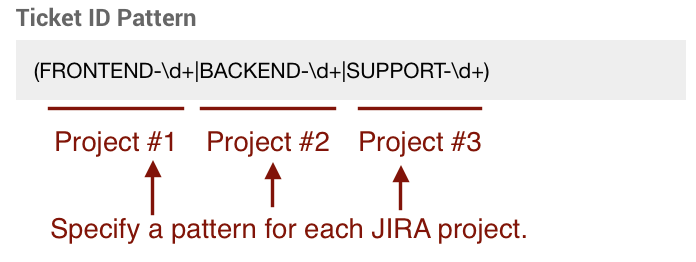
Fig. 250 Ticket ID specification that matches items from multiple JIRA projects.¶