Custom Reports: Export Detailed Data as CSV Files¶
CodeScene lets you define custom reports that we export as CSV files – suitable for Excel – or send them to you via email if you configure an email provider in CodeScene.
A custom report can contain any analysis data. You configure a template for the report, and that new, custom report type is then available in all analysis projects and can also be subscribed to.
CodeScene’s custom reports are available on two levels: file-level and architectural-level.
Using custom reports, you can tailor the information you want to receive. Typical use cases include:
Hotspot Development Costs: get a detailed break-down of the development costs per file, and combine it with information like code_health, primary_team, and lines_of_code. This lets you identify where most development costs are and correlate those costs to any identified technical debt.
Knowledge Distribution in your Organization: Select an architectural-level report and add the fields system_mastery, primary_team, and owner. This lets you identify code ownership on a team level, as well as the main developer.
Component and/or Service Delivery Risks: Create an architectural-level report and add the fields change_frequency, system_health, and last_modification_age_in_months. This combination lets you identify architectural hotspots with high recent development activity, and look out for a lower code health which indicates an increased defect risk.
The custom reports are available to any user roles that are allowed to access the social data, e.g. Architect, Manager.
When a custom report is deleted the scheduled report sending for it will be canceled too.
Create new custom report¶
Use the Configuration link from the top of the page and then from sub menu choose Custom Reports. To add a new report click on the Add button:
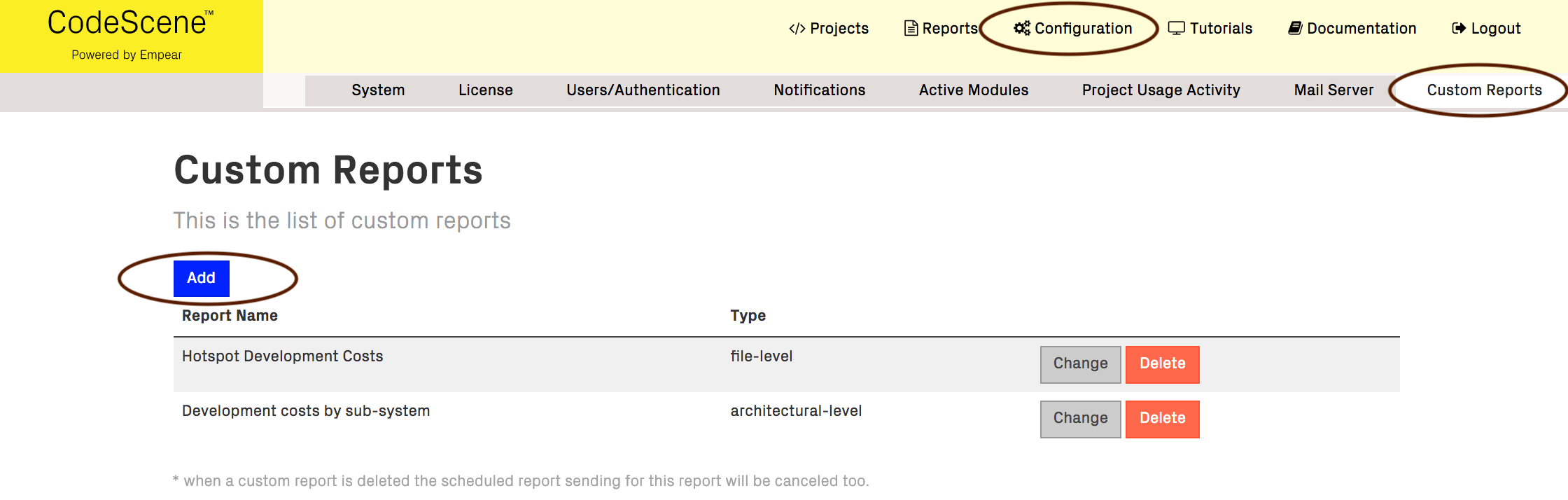
Specify the reporting level, file or architectural:
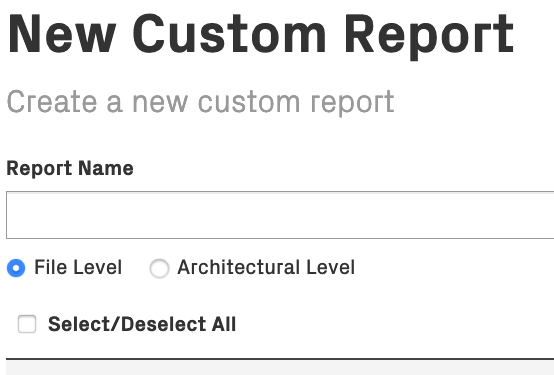
From here you simply check the type of information that you want to include in the report. As soon as you press “Save”, your new custom report is available in the same way that the built-in reports are.
Manual request of a custom report¶
The Custom report can be request from the Report section of any analysis project:
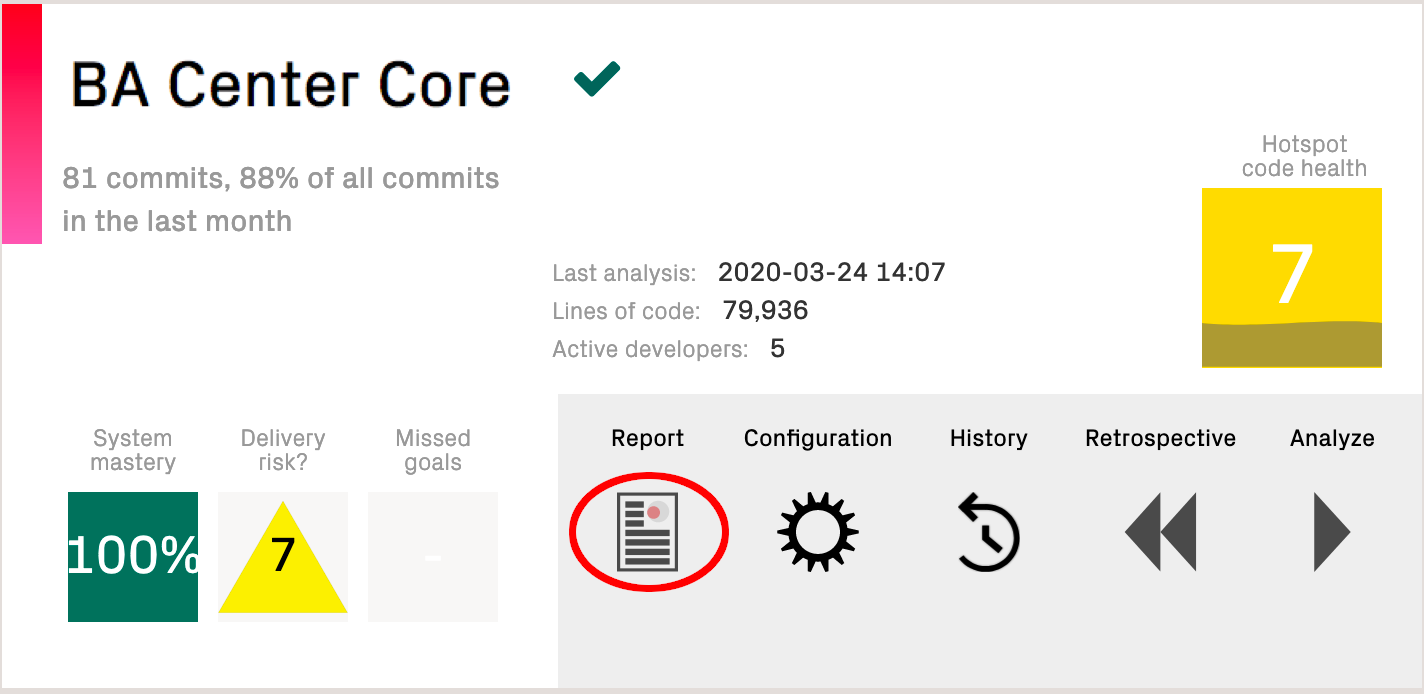
You request any available report from the existing ones:
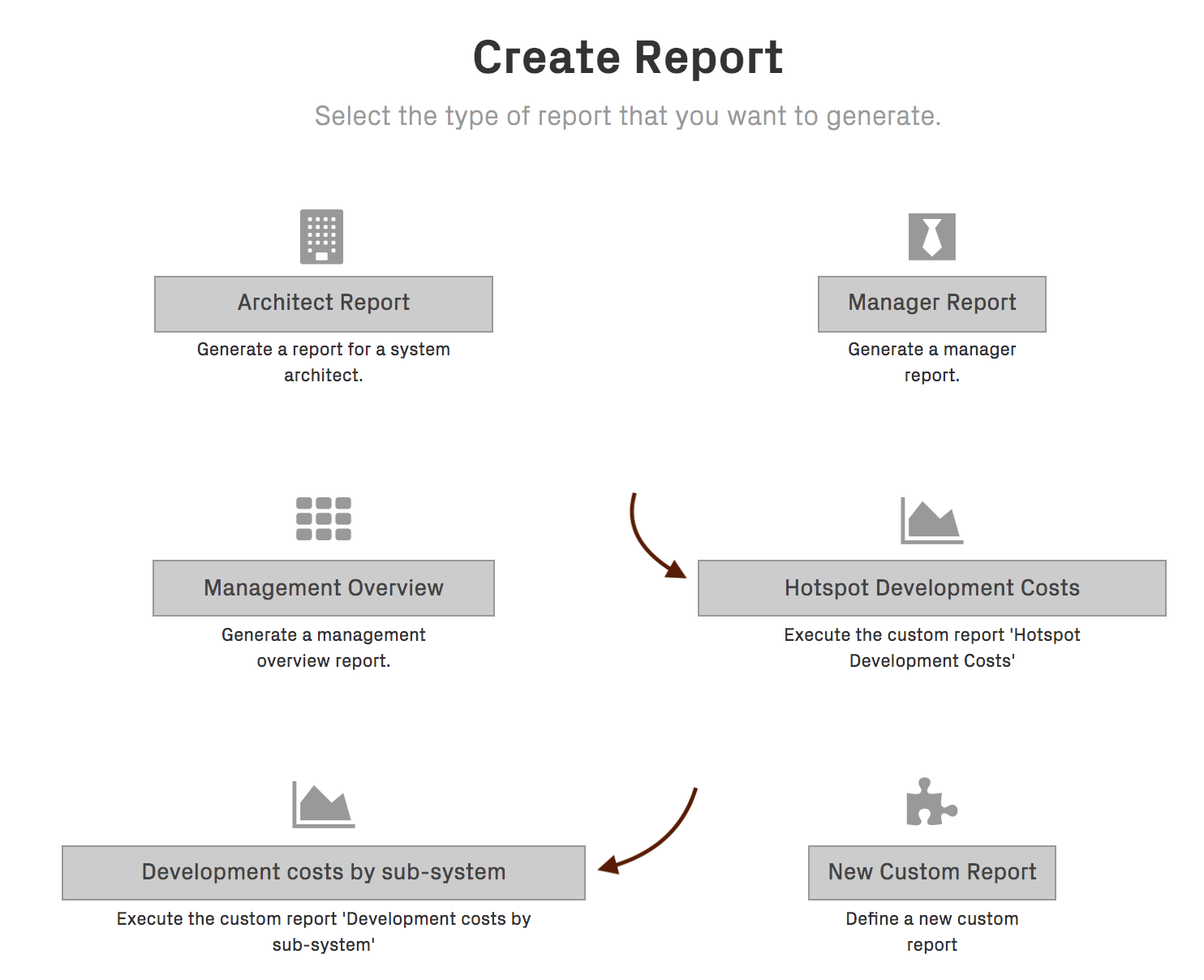
After requesting a report you will be asked to save or view the report file. The file name is the same as the name of the requested report.
Scheduled request of a custom report for a particular project¶
The Custom report schedule can be set from the project configuration report section.
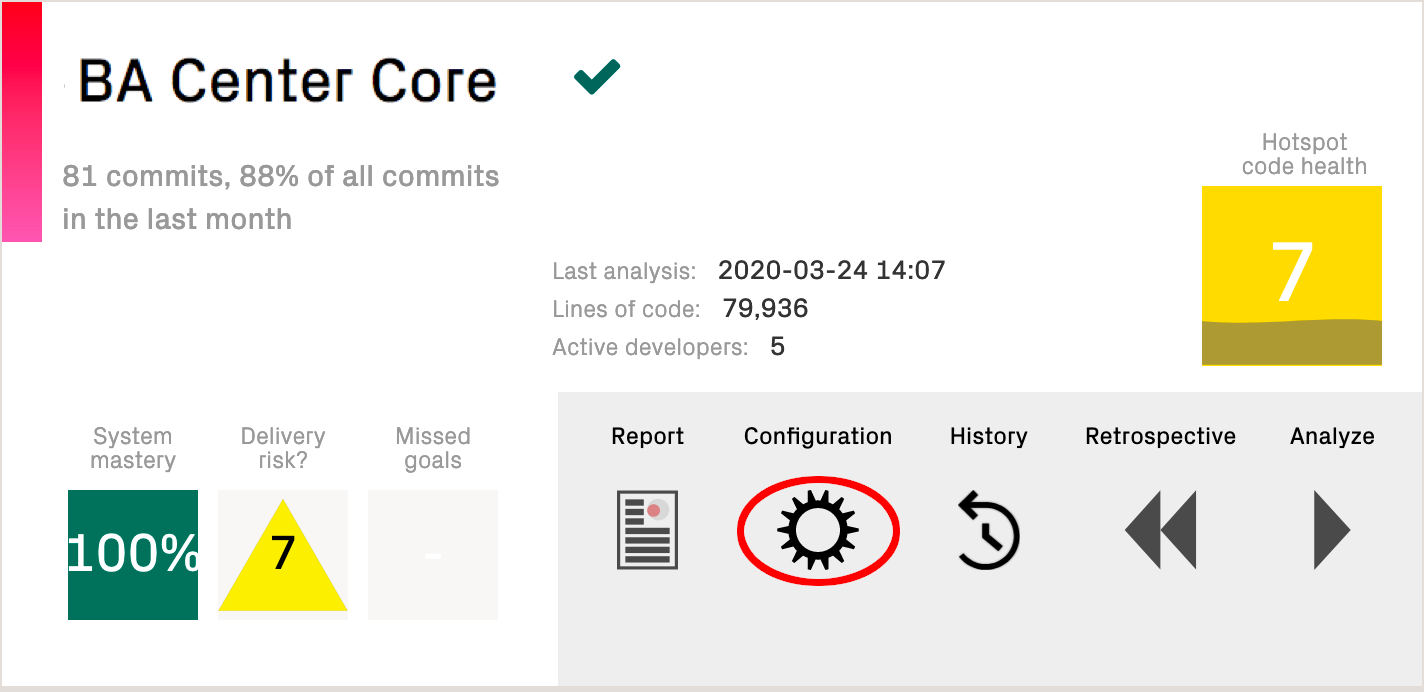
You need to fill in the email address where the report will be sent (remember to configure the Mail Server connection using the link from the page), then choose your report type and schedule rule the submit your changes by clicking on Save Report Configuration button. The report will be generated as scheduled once there are valid analyses of the specific project.
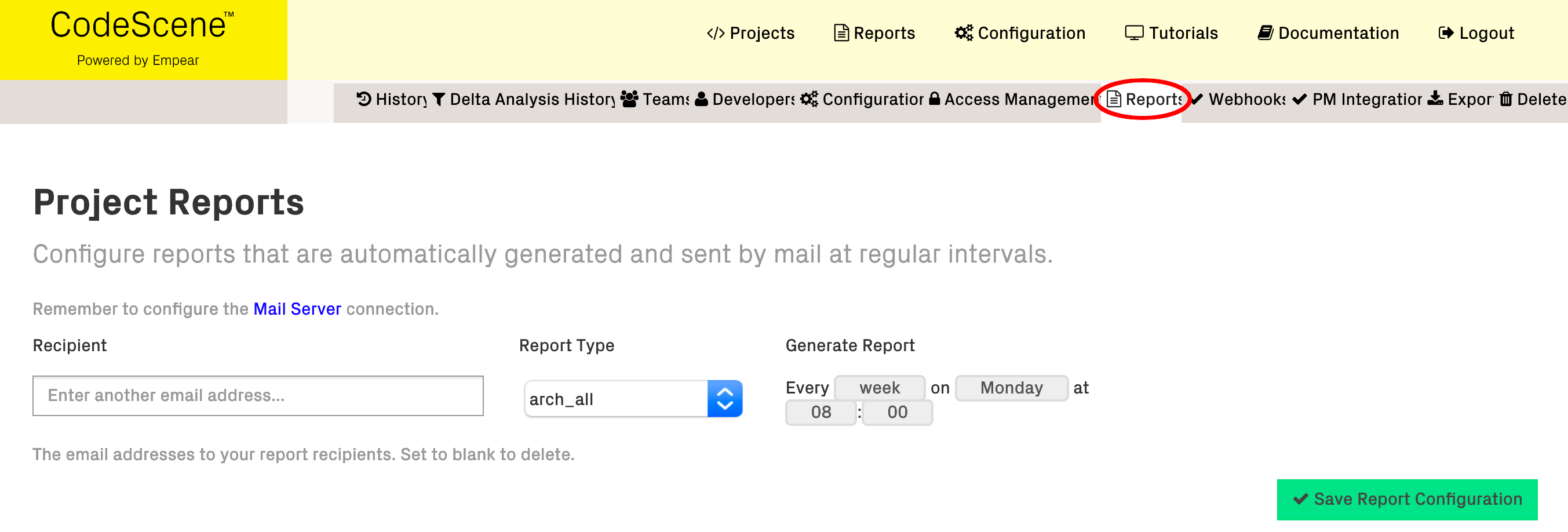
Scheduled request of a custom report over all accessible projects¶
The Custom report schedule over all accessible projects can be set from the main configuration report section. This requires Architect, Manager or Admin privileges.
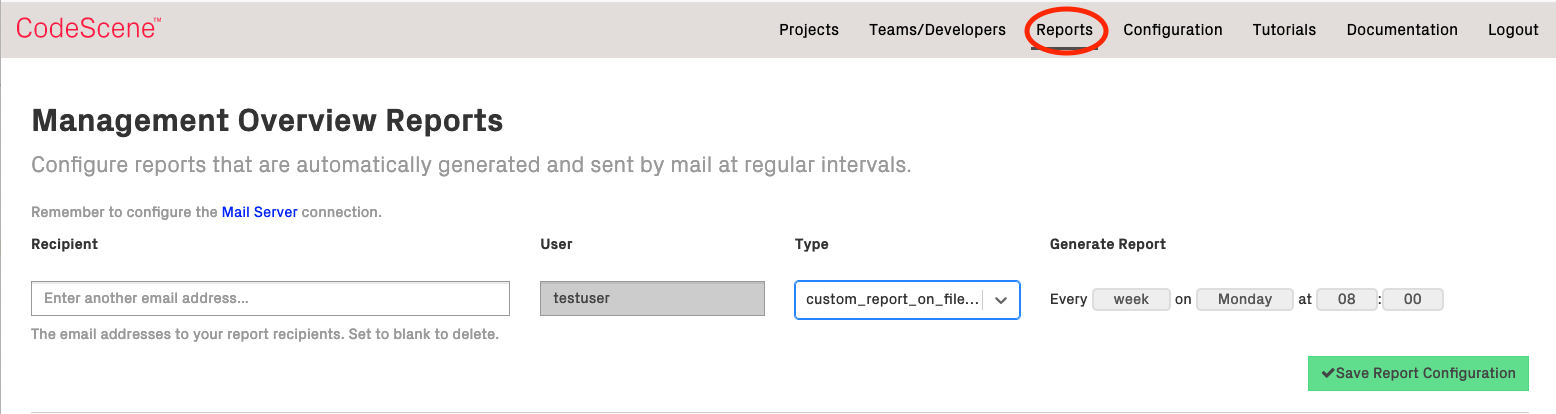
Choose the destination email address, the report type and scheduling rule and then click on the “Save Report Configuration” button. The report will be generated (csv format and compressed using gzip) as scheduled.
Reports over all accessible projects contain an additional “project-name” field.
View custom report file¶
The report file format is CSV (comma separated values), you can use your favorite text editor to view the content or you import the report into any spreadsheet application.
Below is an example of import using LibreOffice.
Open or save the file.
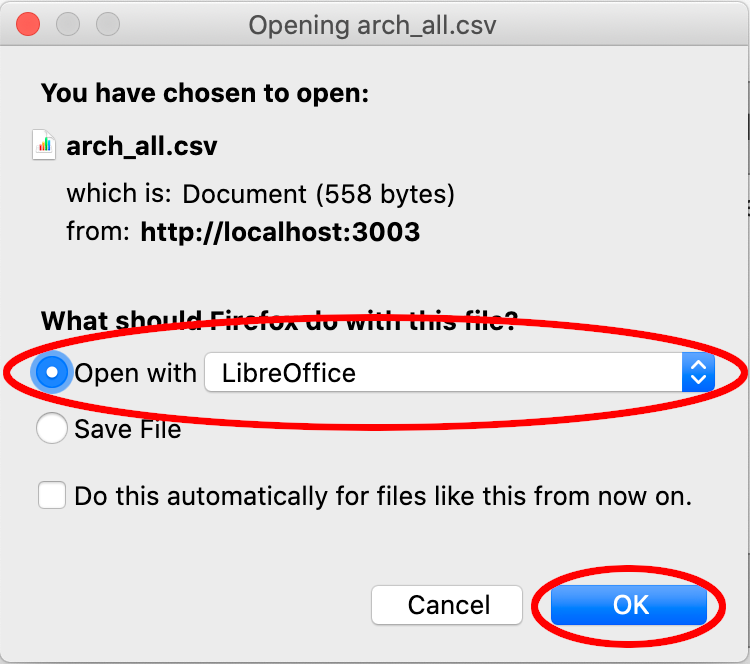
Import report data into spreadsheet
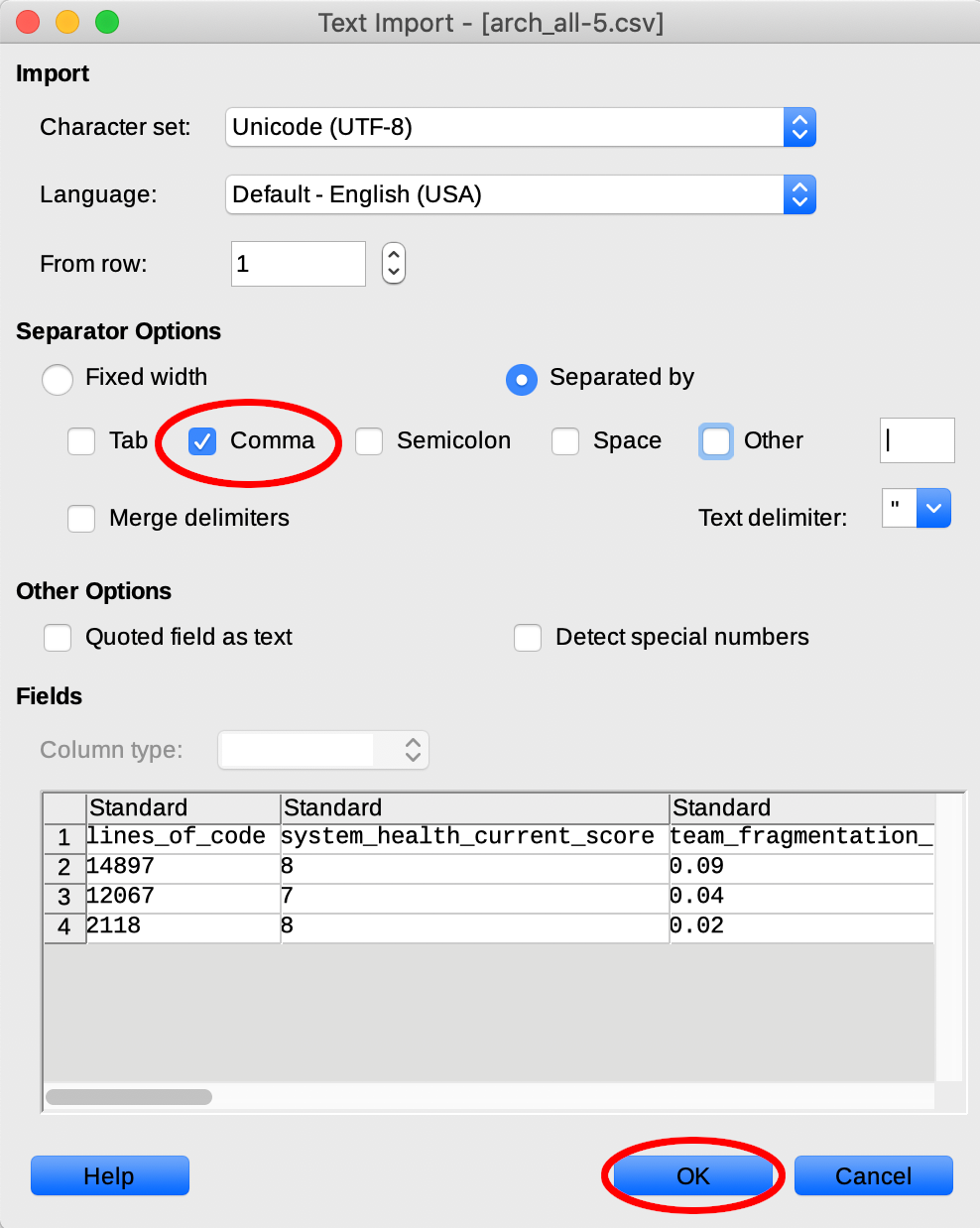
View report data as spreadsheet
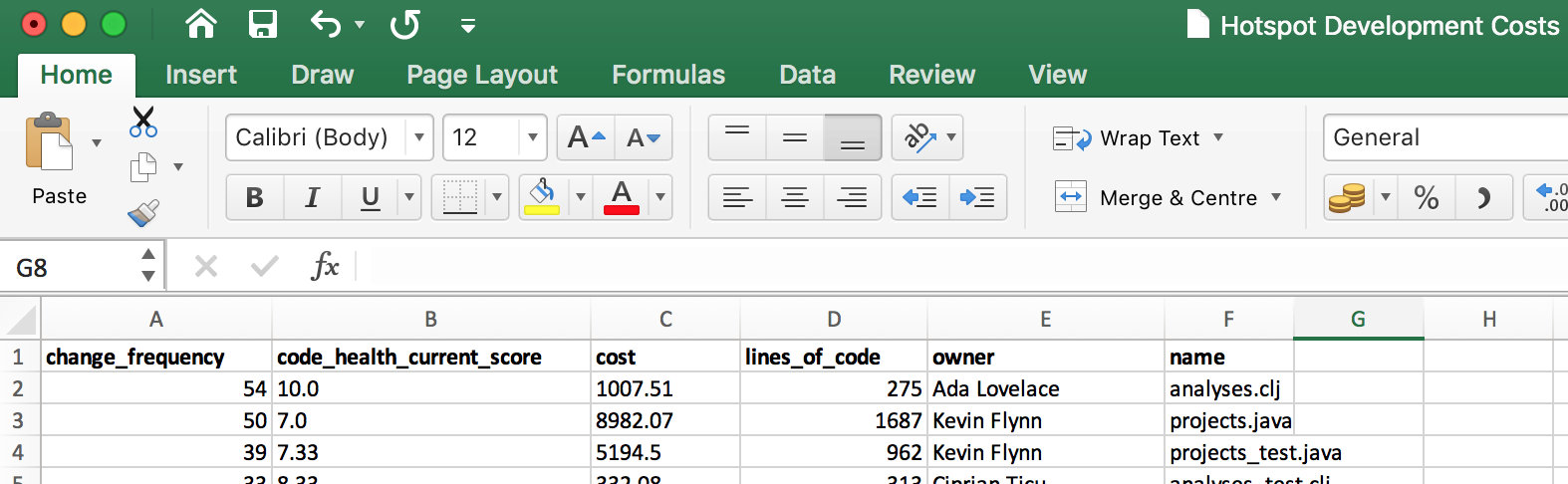
You can apply any filter or sort your data according to your requirements.