Upgrade Your License¶
Note: To get a new license key or upgrade existing license limitations (number of active authors) it’s best to use our Customer Portal:.
Following instructions show how to active the license key you receive in CodeScene. To upgrade from a trial license (or to a higher license category) you can simply and your license key will remain the same.
Upgrade from an Expired License¶
CodeScene will automatically prompt you for a new license once an existing license expires. Just enter your new credentials and everything will be up and running again. All your analyses and user configurations are preserved so you can login with any user after the license upgrade.
Upgrade from a Previous License¶
You may already have an activated instance of CodeScene running. To upgrade from a trial license (or to a higher license category) you can simply use our Customer Portal: and your license key will remain the same. Note that you’l need a working Internet connection to propagate changes from our license server to your CodeScene installation.
Alternatively (especially if you aren in offline mode), you can request a new license key: and activate the new license key as follows:
- Login as an administrator. Login with the credentials from your existing license to get administration privileges.
- Click on `Configuration` in the top menu and go to the License tab as illustrated by Fig. 16.
- Enter the new license credentials you received from Empear.
- Press the Activate New License button and your new license becomes activated.
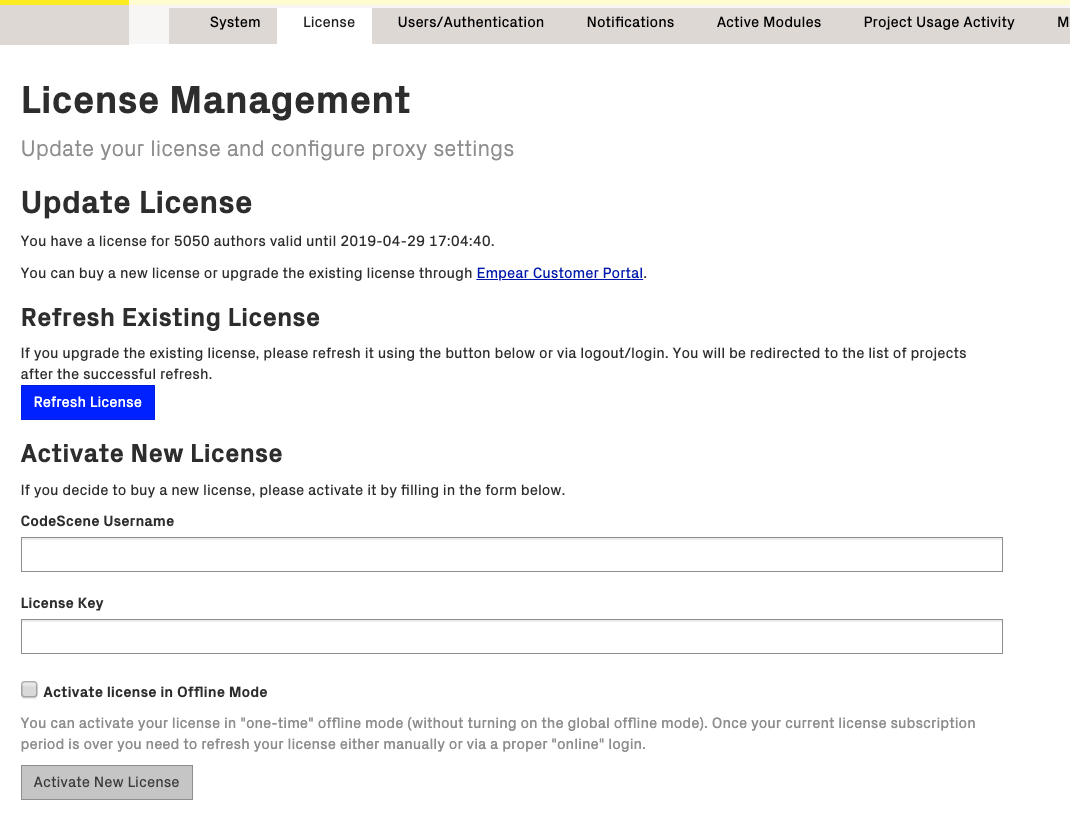
Fig. 16 Enter your new license credentials on the Configuration page.