Configure Developers and Teams¶
Your knowledge maps are based on colors to give you an accessible high-level overview. The system will automatically assign a distinct color to each top-contributor in your codebase on the first analysis.
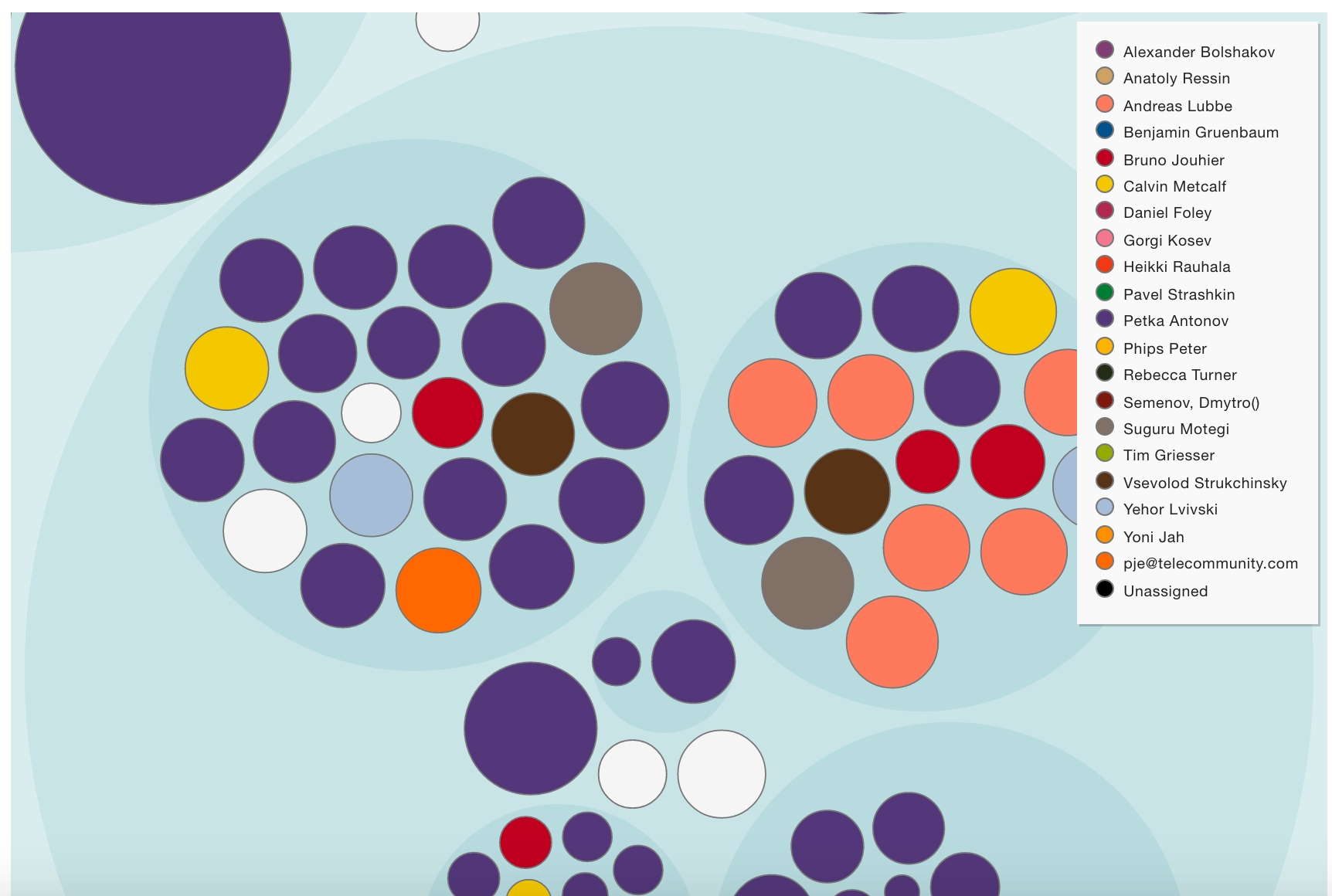
Fig. 104 Sample on colored knowledge maps.
The rest of this guide will walk you through the configuration.
Important: Run an Initial Analysis Before You Configure Developers¶
CodeScene mines a list of all contributing developers. Note that this list is mined and updated during each analysis. That means you need to run one initial analysis before the tool gives you the option to configure developer properties!
Define Your Development Teams¶
Click the Teams tab in your project configuration to proceed to the teams configuration, as shown in Fig. 105.
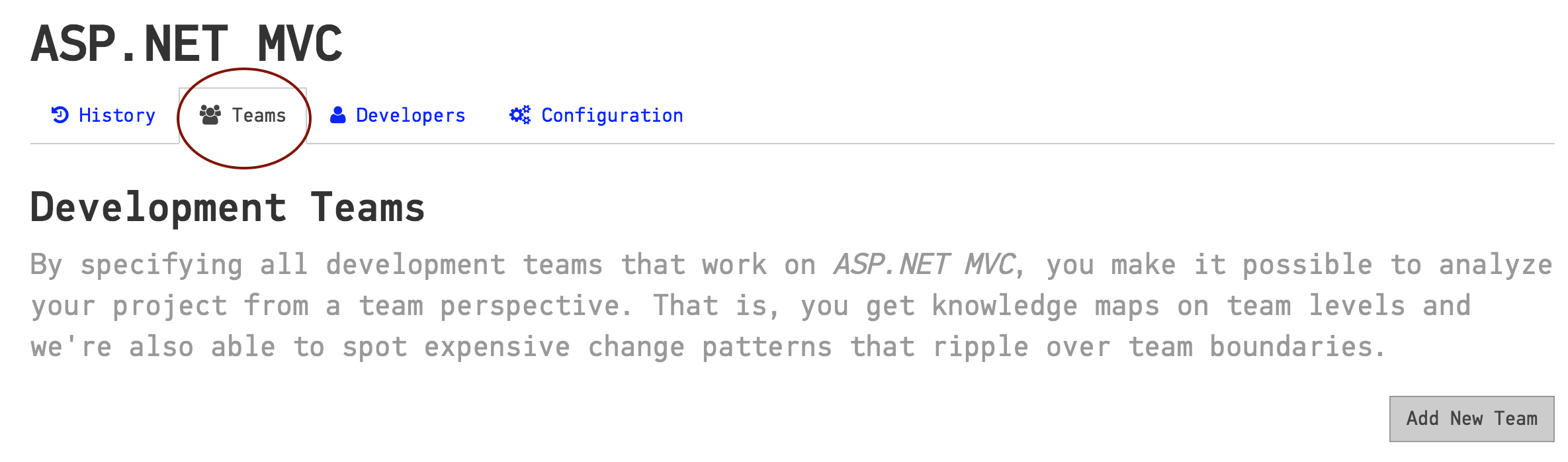
Fig. 105 Configure teams for a project in the Teams tab.
The only thing you have to do is to specify the name of each team in your organization. Later, when you configure developers, you’ll assign them to the team names you chose here (see Fig. 106).
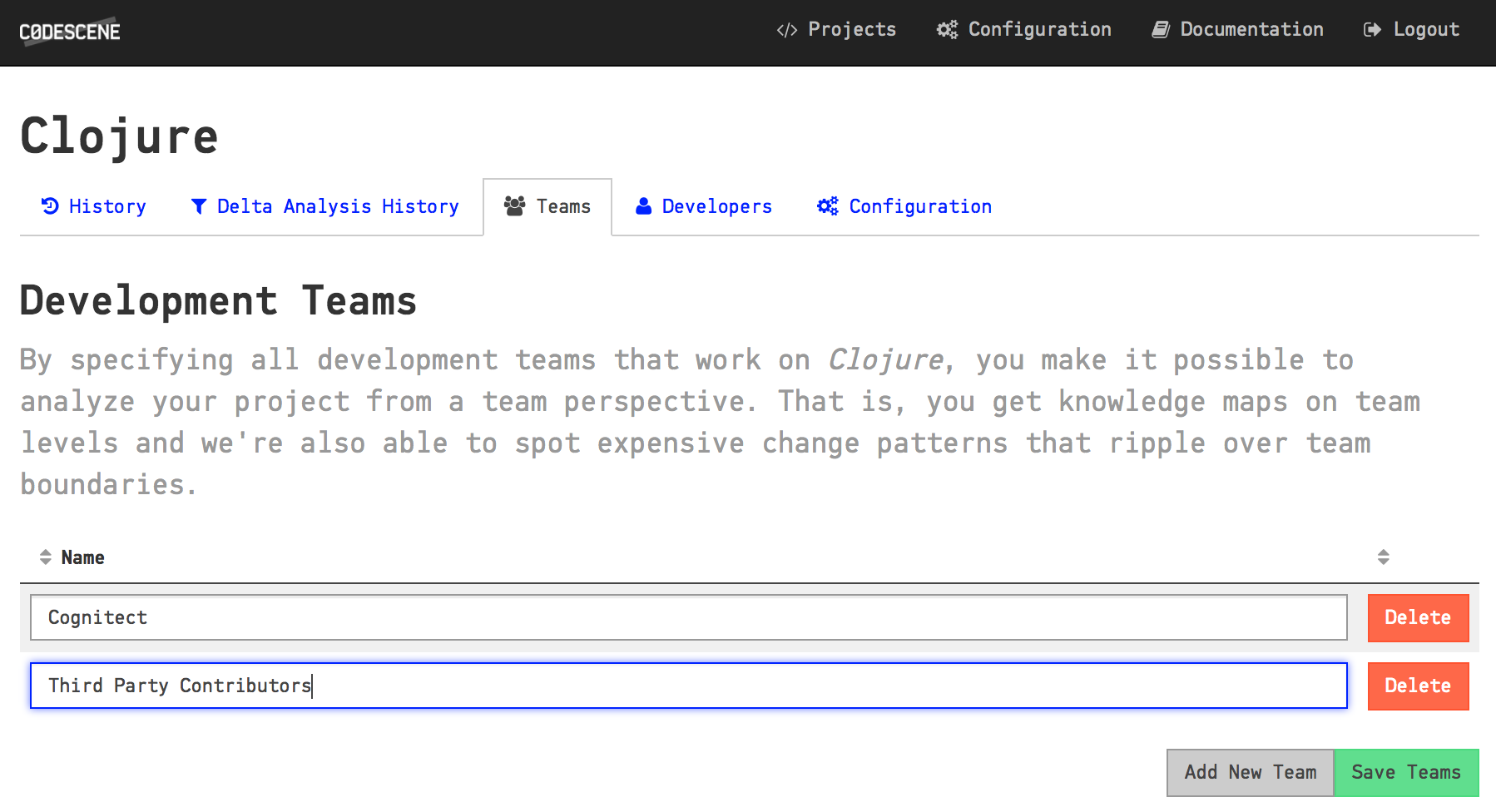
Tip: Some organizations just use one development team. In that case, introduce virtual teams that depend upon the responsibilities of the different developers. For example, you might want to define a Feature team, a Maintenance team and an Infrastructure team. Using this strategy, you’d be able to identify code at risk for incompatible parallel changes since different forces lead to the changes.
Even Open-Source Software Has Teams¶
The team definition is straightforward if you analyze a codebase that’s owned by a traditional organization; Just use the information from your organizational chart. However, we find it interesting to apply teams to open-source codebases as well.
So if you happen to analyze an open-source project, consider introducing the following teams to get additional social information:
- Define a teams for the organization that owns the code. For example, if you analyze the Clojure codebase, you’d define Cognitect as one team. If you analyze one of Microsoft’s open-source codebases, you’d use Microsoft as one team.
- Define a team for third party developers that contribute to the codebase
- Consider defining a team of the core maintainers too.
Configure Developer Properties¶
The developer properties are a bit more tricky than the team configuration, so please let us walk you through them one by one as illustrated in Fig. 107.
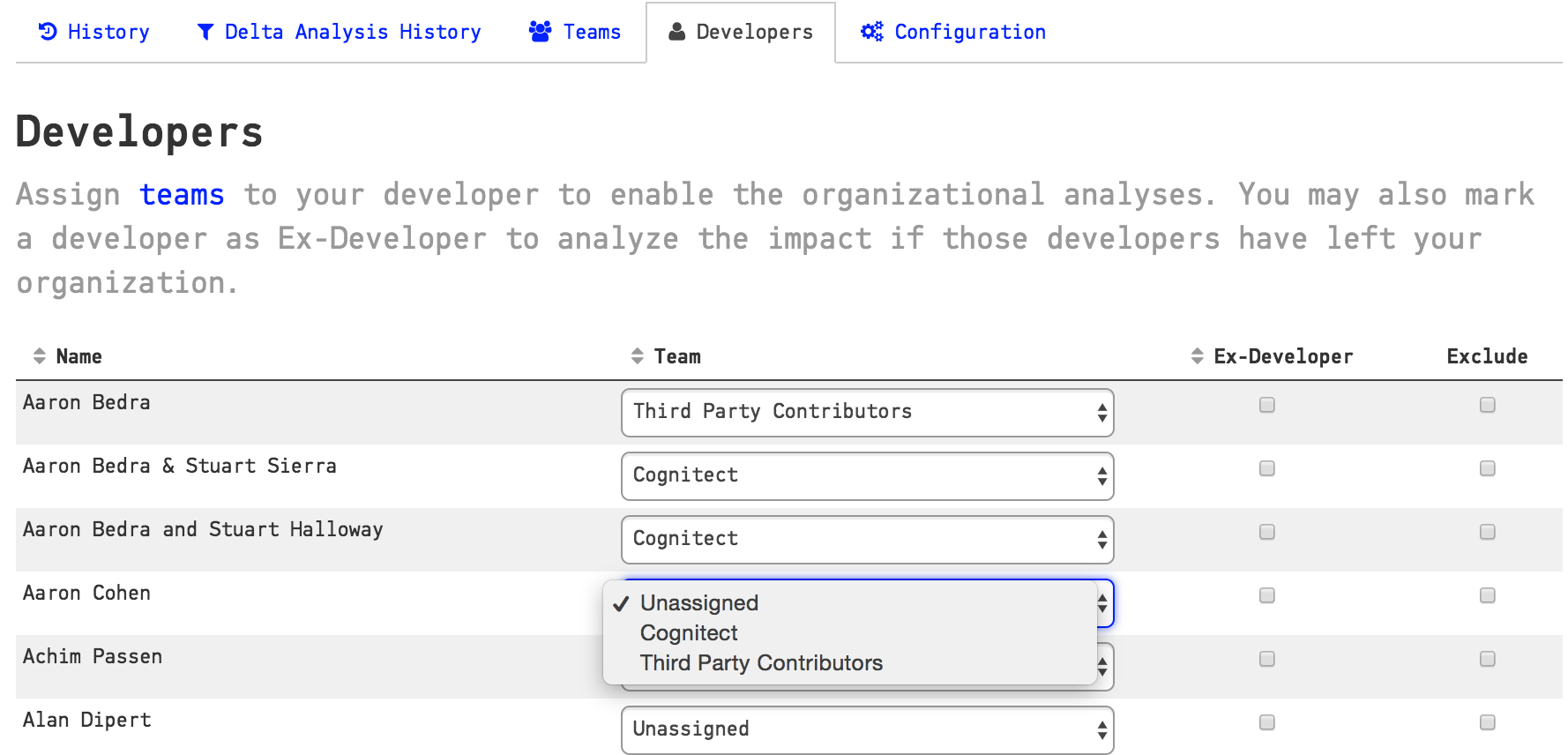
Fig. 107 Specify organizational information for each developer.
CodeScene automatically updates the list of contributing developers; If a new developer starts to contribute code, they’ll be present in the list and the tool lets you configure their properties.
Here are the properties you need to specify:
- Active/Ex-Developer: By default, all developers are considered active. If some of them leave your project, mark them as Ex-Developers and CodeScene will include them in the Knowledge Loss Analysis.
- Team: The second column lets you assign the developer to a team. This enables CodeScene’s organizational analyses such as the Team Knowledge Distribution Analysis.
- Exclude author from analysis: If you check this option, the author will be excluded from all social analyses (although their contributions will still be included in the technical analyses like Hotspots and Code Churn). This is an option you use in case you have roles like System Integrators that only merge code, but never actually make their own contributions.
Once you’ve defined all developer properties you just need to run a new analysis and you’ll get a smorgasbord of interesting social analysis results.
Import a Definition of Development Teams¶
It may well be impractical to configure each team and developer via the UI, particular for large organizations. That’s why CodeScene supports import of the organizational chart.
You find the import functionality in the Team configuration:

Fig. 108 Importing developer information by uploading a CSV file.
The input file specifies your organization. The file format has to be a CSV with two columns: author and team.