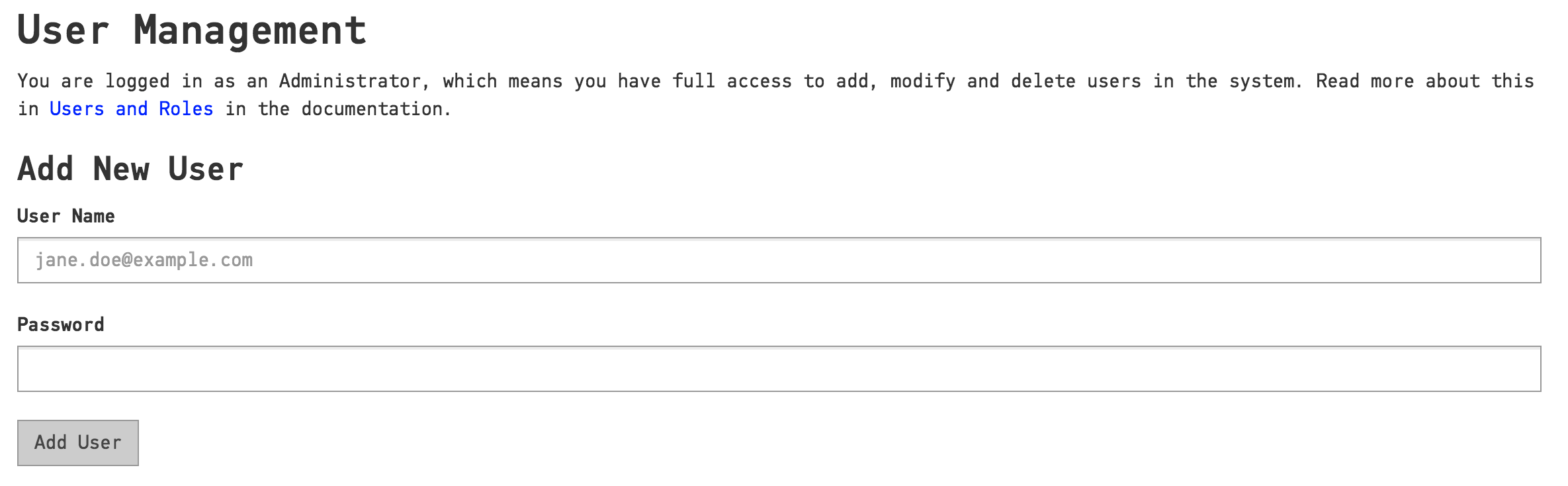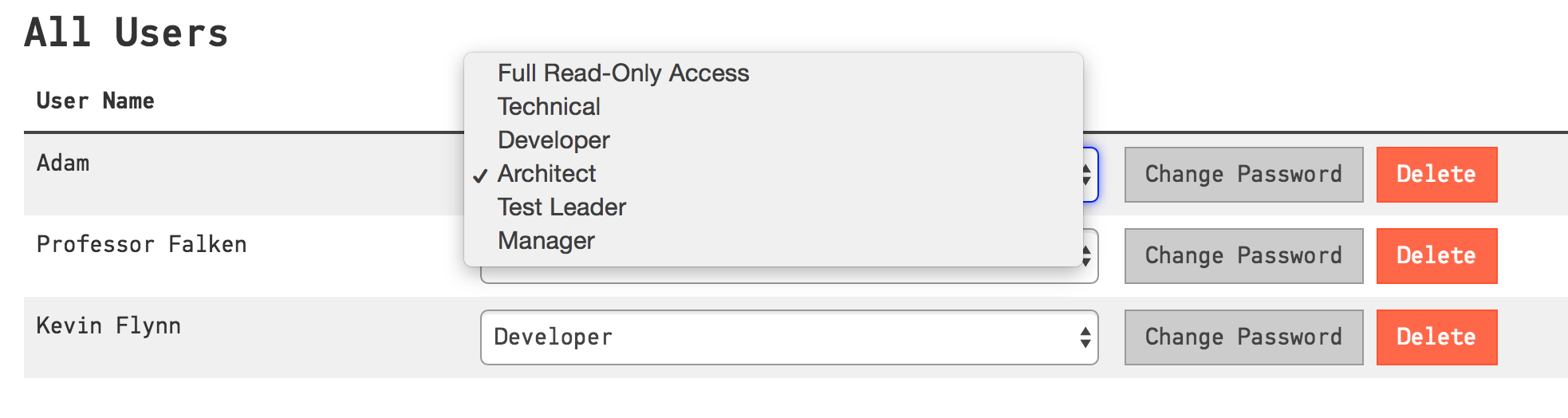Users and Roles¶
CodeScene lets you create users and grant them various levels of access depending on their roles.
Adding Users¶
When logging in with your Licensee Name and Product Key you receive full administrative privileges. Some tasks require these special privileges, such as deleting projects and managing the global configuration. We recommend using the administrator login only for such tasks, and creating user accounts with restricted access for regular work.
By clicking the “Configuration” tab in the top navigation bar you get to the global configuration page. If you are logged in as the administrator, you should see the Users configuration, as in Fig. 82.
Enter the user name and password, and click “Add User” to finish. The password can be changed later if needed, either by the administrator or the users themselves.
Assigning Roles¶
The system comes preconfigured with a number of roles. You can assign roles to the users in your system to grant them specific access.
- Technical
- Technical analyses only.
- Developer
- Technical, architectural and social analyses.
- Architect
- Technical, architectural and social analyses.
- Test Leader
- Hotspot and knowledge map analyses.
- Manager
- Technical quality guide and social analyses.
- Full Read-only Access
- Access to all analyses, but cannot perform any actions. Can be used for guest access.
In the table of existing users you can see the currently assigned roles. Click on the Role select box, as shown in Fig. 83, to change the assigned role of a user.